Recently, one of my clients faced a challenge when setting up iOS app campaigns via Google Ads. Everything seemed to work fine – Firebase was integrated into the iOS app, GA4 was connected to Firebase, and key events like installs and purchases were tracked. However, when we tried to set up conversion for installs and purchases in Google Ads, we couldn’t import the key events from GA4.
This problem took quite some time to resolve, but the root cause was something simple yet easily overlooked – a missing App Store ID for the Firebase project! I’m sharing this experience to help others avoid similar issues when setting up iOS app campaigns.
Table of Contents
Problem Overview and Solution
We were setting up Google Ads campaigns for an iOS app, aiming to use Maximize Conversions bid strategy. We integrated Firebase into the app to track installs and purchases, linked it with GA4, and confirmed that GA4 had started tracking many events. The relevant events were marked as key events, and we followed Google’s documentation to link GA4 with our Google Ads account.
Importing GA4 iOS App Data for Google Ads Conversions
When I went into Google Ads > Goals, clicked “Create Conversion Action,” and tried to import key events from GA4 > Apps, the following message appeared:
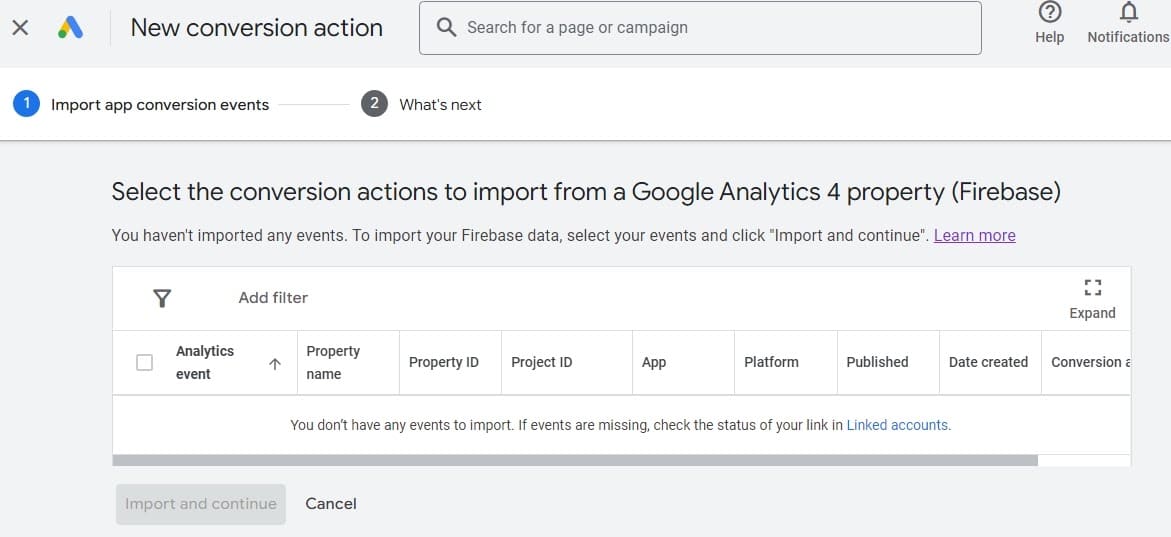
You don’t have any events to import. If events are missing, check the status of your link in Linked accounts
I checked the link status, which showed that GA is properly connected. The data and metrics can be accessed, and everything seemed fine with Firebase, GA4, and Google Ads. Yet, key events were still not showing up for import. So what was wrong?
After contacting Google support, we finally identified the problem: the App Store ID hadn’t been added to Firebase. Google’s documentation does mention this, but I mistakenly assumed that as long as key events were present in GA4 and linked to Google Ads, they would be available for import. My incorrect assumption that iOS app conversions would work just like web conversions led to this prolonged issue.
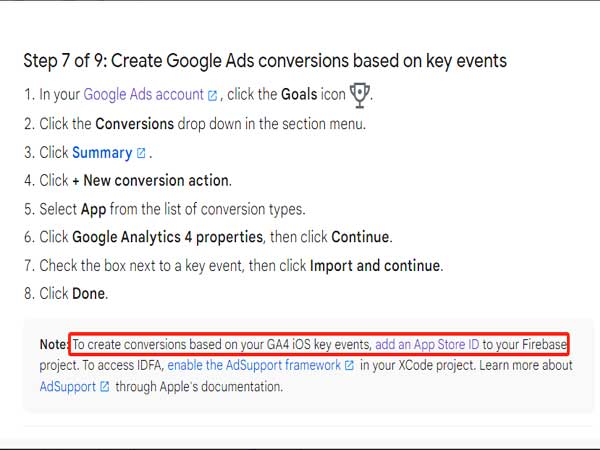
To Import GA4 iOS Key Events, Add App Store ID To Your Firebase Project
Troubleshoot iOS App Conversion Settings Problem in Google Ads
Here are the key points you should check when troubleshooting this issue. Below is my checklist for you:
Check Whether the Firebase Account is Connected to the GA4 Account (Admin Required)
First, ensure your Firebase project is properly linked to GA4. This is crucial because it ensures that event data is transmitted from Firebase to GA4. Confirm that your project is correctly linked to GA4 in the Firebase console. Then, in the GA4 console, check the event stream to ensure all events are properly recorded. If events aren’t showing up, the link or data transfer may be faulty, so double-check your configurations.
Check Whether the GA4 iOS App Stream is Connected to Google Ads Account (Admin Required)
Next, verify that GA4 has successfully linked to Google Ads. If the link fails, GA4 data won’t be recognized by Google Ads for import. Go to the GA4 console’s link management page to ensure GA4 is correctly linked to your Google Ads account, and confirm that the Google Ads account is authorized to receive conversion events from GA4.
Ensure Your Install Events Are Marked as Key Events in GA4
Even if events have been successfully transferred to GA4, you must ensure that the events you track, such as install or purchase conversions, are marked as key events. In the GA4 console’s event management page, verify that the events you want to import are correctly labeled as key events. Confirm that these events match the install and purchase conversions you intend to track since only key events can be imported into Google Ads.
Check if the App Store ID is Set in Firebase (The Cause of the Issue!)
The App Store ID setting is critical in this process. Without the correct setting, event imports won’t work. In the Firebase console, navigate to your project settings, then check the iOS App settings to confirm whether the App Store ID has been filled in. If it hasn’t, go to App Store Connect to find your app’s ID and input it into Firebase.
Wait a Few Minutes to Resync Event Data
After completing the App Store ID setup, the data may take a few minutes to sync. Once the setup is complete, wait a bit to allow Firebase and GA4 to resync their data. After that, you can return to Google Ads and try importing the GA4 events again. At this point, you should be able to see the events you want to import.
Conclusion
When running iOS app campaigns, especially when integrating tools like Firebase, GA4, and Google Ads, it’s essential to ensure that every critical setting is correctly configured. Simple settings like the App Store ID, which might seem insignificant, can cause the entire campaign setup to fail. So, always double-check these key points to ensure a smooth conversion tracking process.
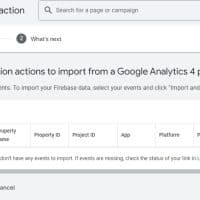
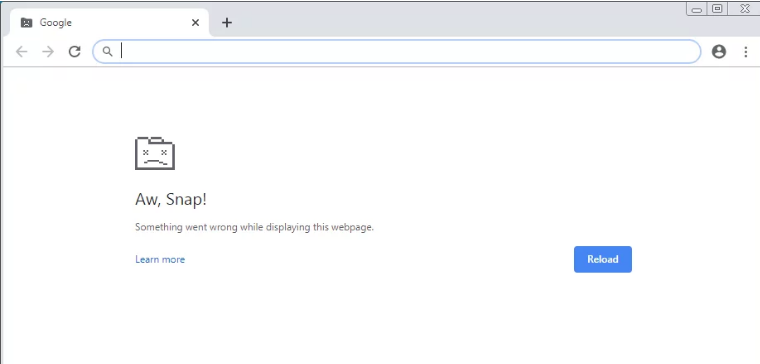
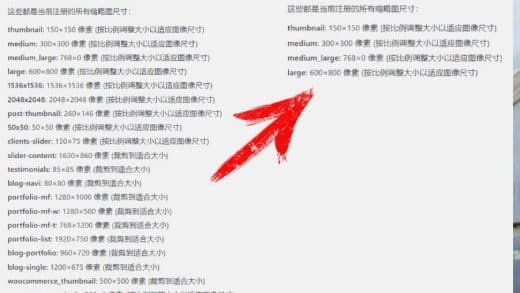
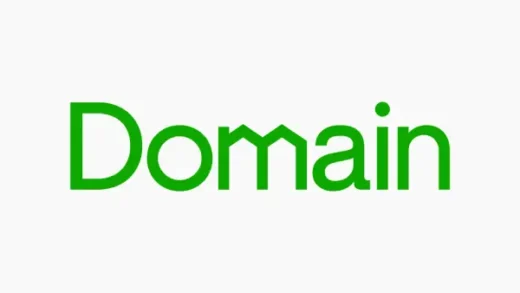

I was not able to resolve an issue for a few month. Spent around 30 hours trying to identify an issue. The problem was “Check if the App Store ID is Set in Firebase”. The value was empty
Thank you a lot!
Thanks you so much, save my day.